Habidatum Metrics API
Sign up
Sign up with your email at habidatum.com/bistro to start using the API.
Get your API key
Once you have signed up, we will contact you shortly to provide the API key
Get data for your addresses
Start using the API key to authenticate and get the Location Risk Score metrics for your addresses
Using Habidatum Metrics API to get Location Risk Score metrics for any property in the US.
Prerequisites — Habidatum API key (Contact the Habidatum representative to get one)
Once you have received the API key, you can start making HTTP requests to Habidatum Metrics API using the tool of your liking. If this is your first time using any API, we recommend using the Postman — a simple visual tool that enables you to make HTTP requests.
The process of using the Postman to make an API request consists of 5 steps (3 of them you will only do once):
Setting up the environment
Sign up to Postman
Import Habidatum Metrics API collection (once)
Set up your API Key
Making the API request
Make a Request address request to specify the address of your property
Make a Download file request to get the resulting file with LRS metrics
You can follow the steps below to make your first API request within a few minutes.
Sign up to Postman
1. Go to https://www.getpostman.com/
Open a workspace
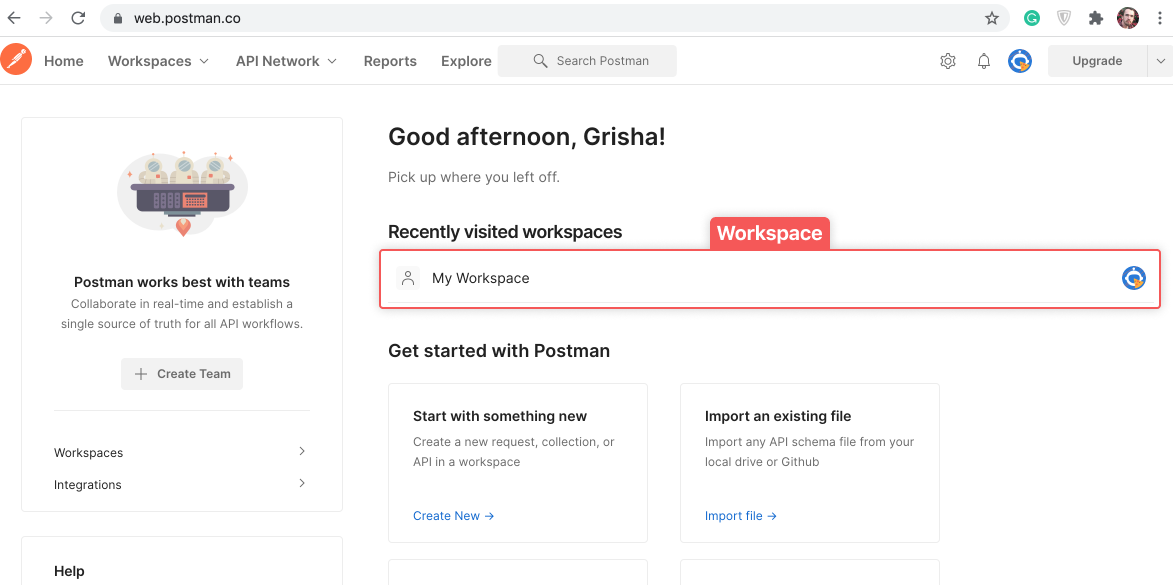
Import Habidatum Metrics API collection
2. Click Import
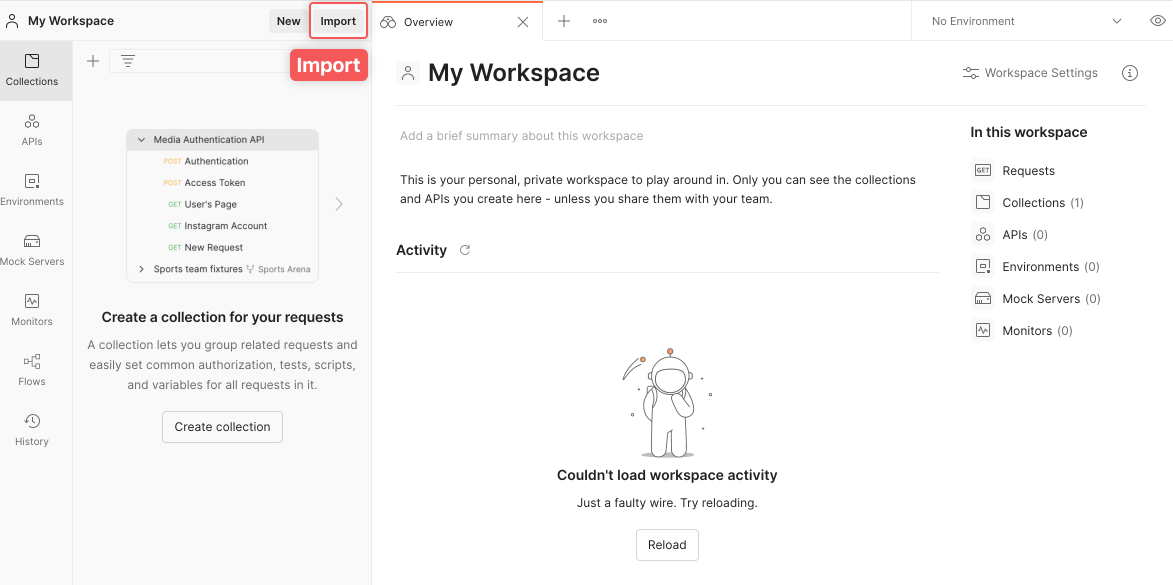
3. Select Link
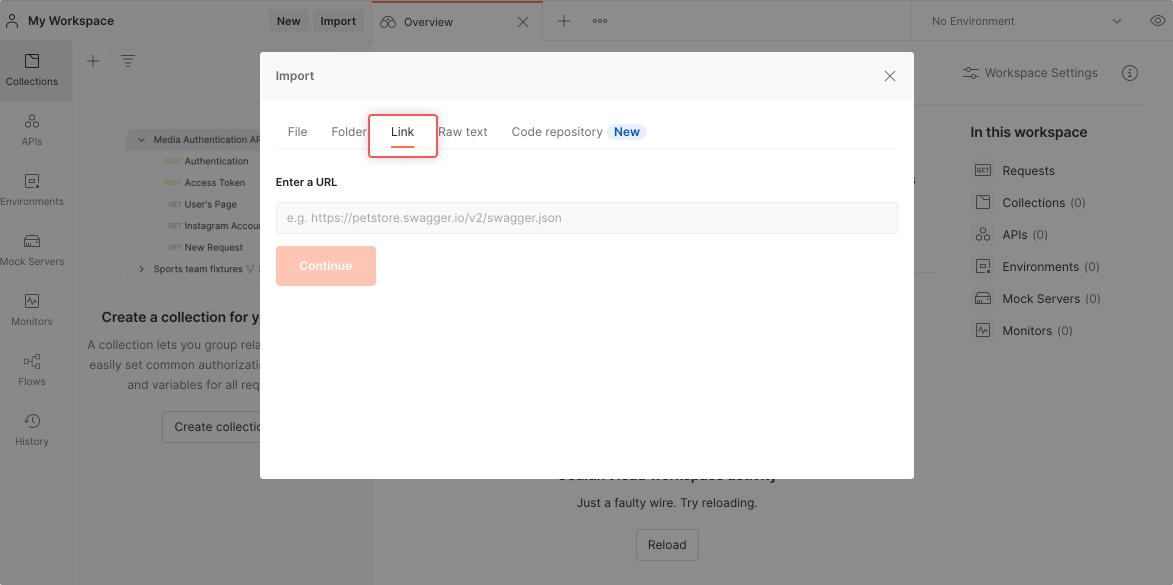
4. Paste the following link to the Enter a URL input field https://www.getpostman.com/collections/d421b92cfa080ef92535
Click Continue
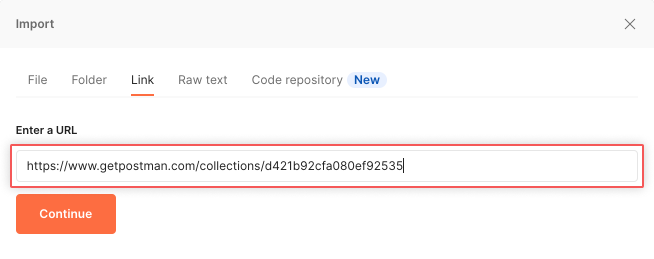
5. Click Import
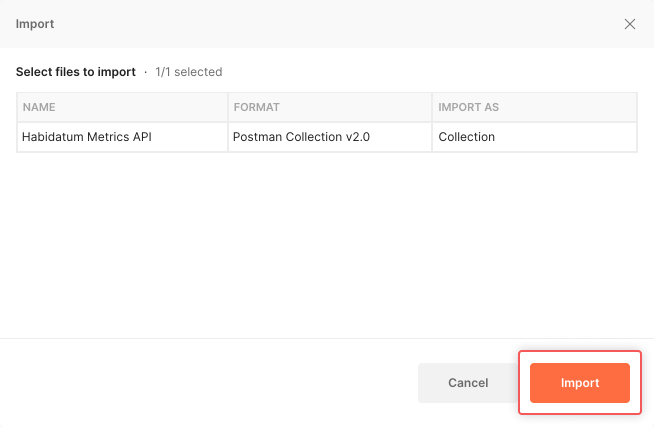
Set up your API Key
6. Click on Habidatum Metrics API
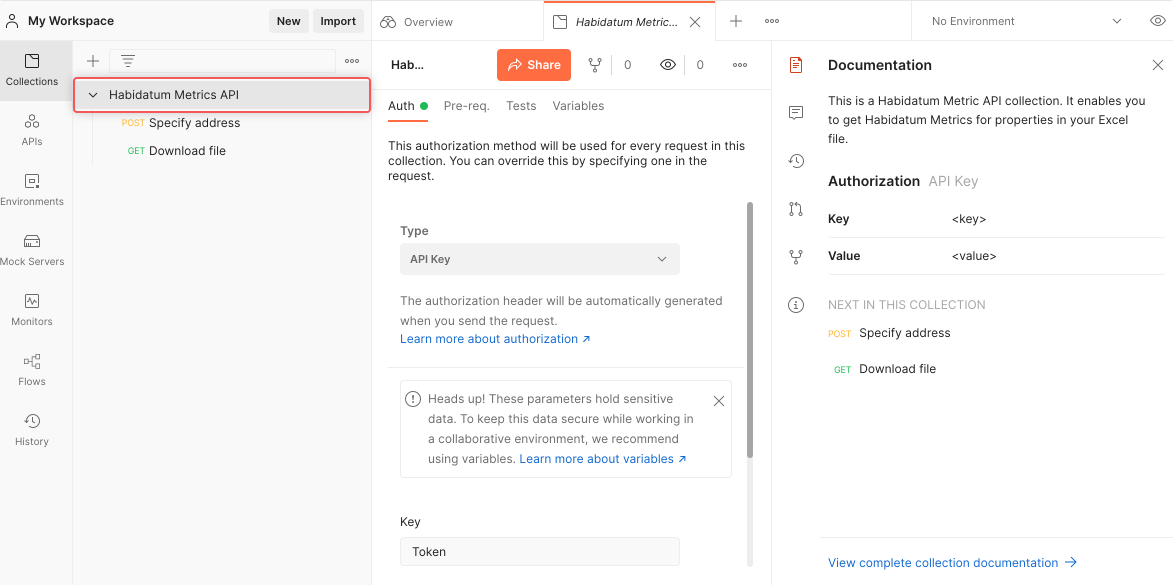
7. Insert the API Key under the Value parameter in the Auth tab
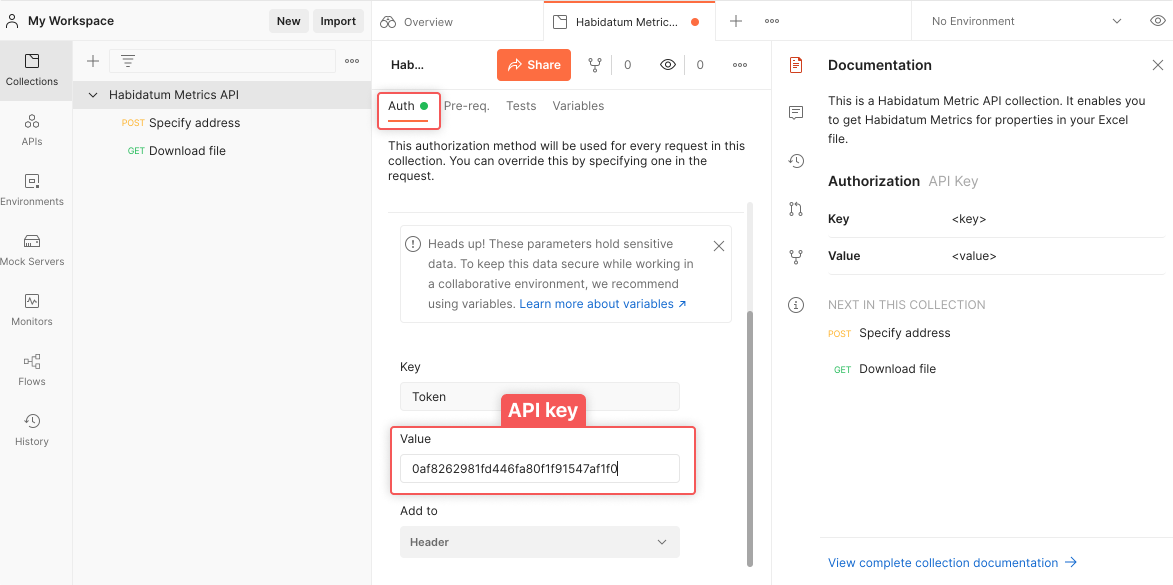
8. Click SAVE under the three-dot menu
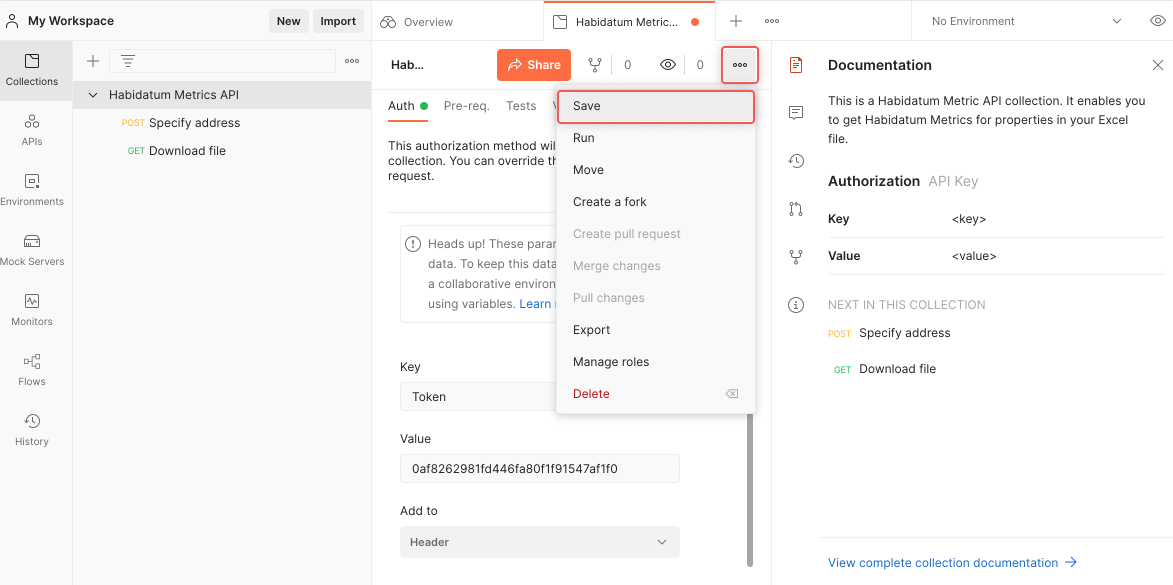
Make a Specify address request to get your id
9. Click on Specify address request in Habidatum Metrics API collection
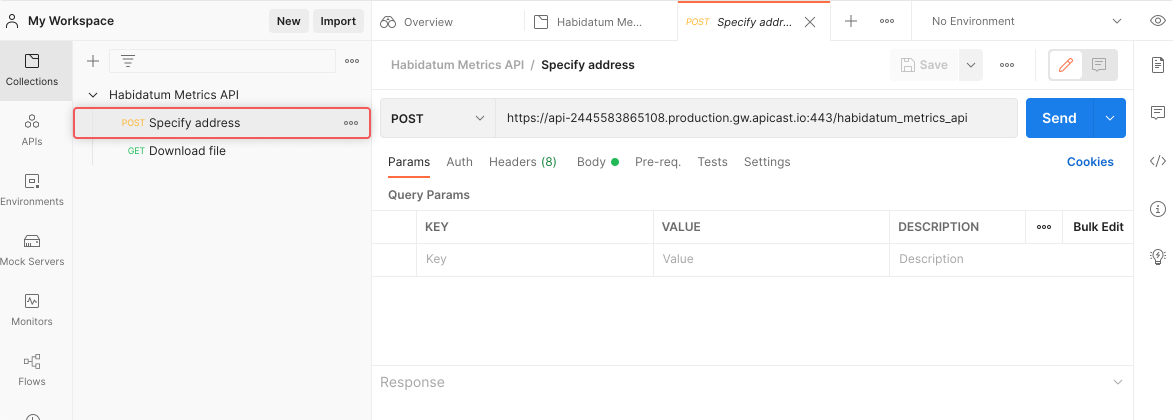
10. Specify your property address in the address key (be as detailed as possible to get accurate results)
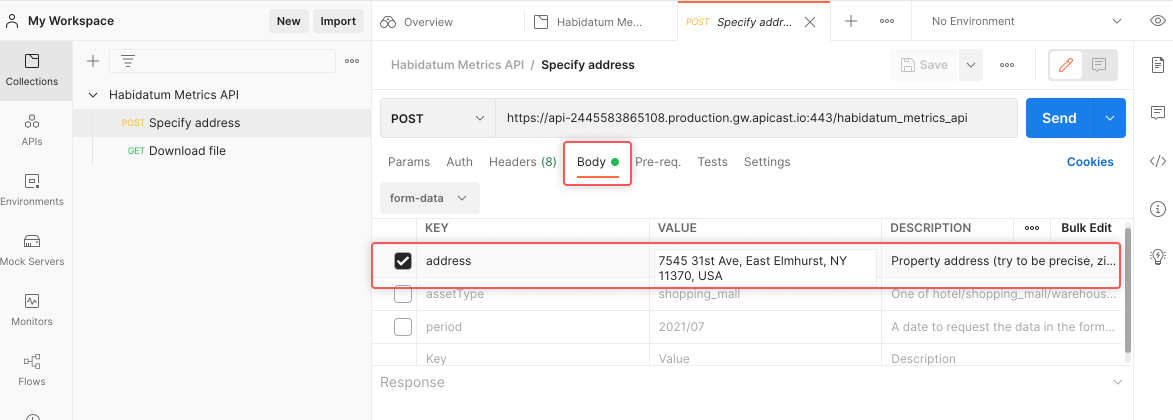
11. Click Send button to make a request and wait for the response (it should take up to 20 seconds)
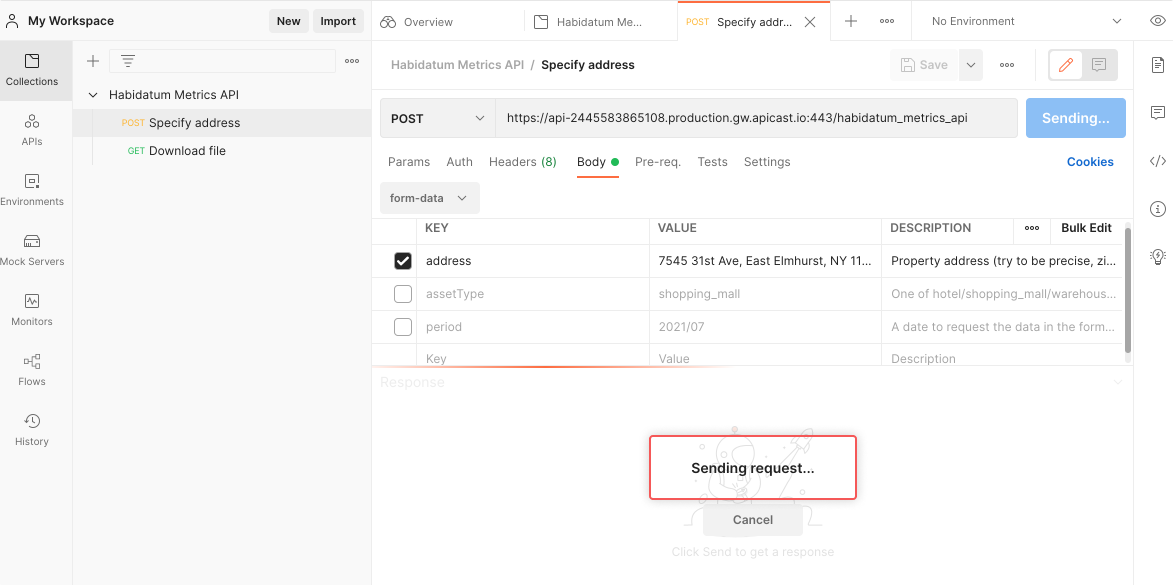
12. Copy the id value from the response body — this is the identificator of your response to use in the next step
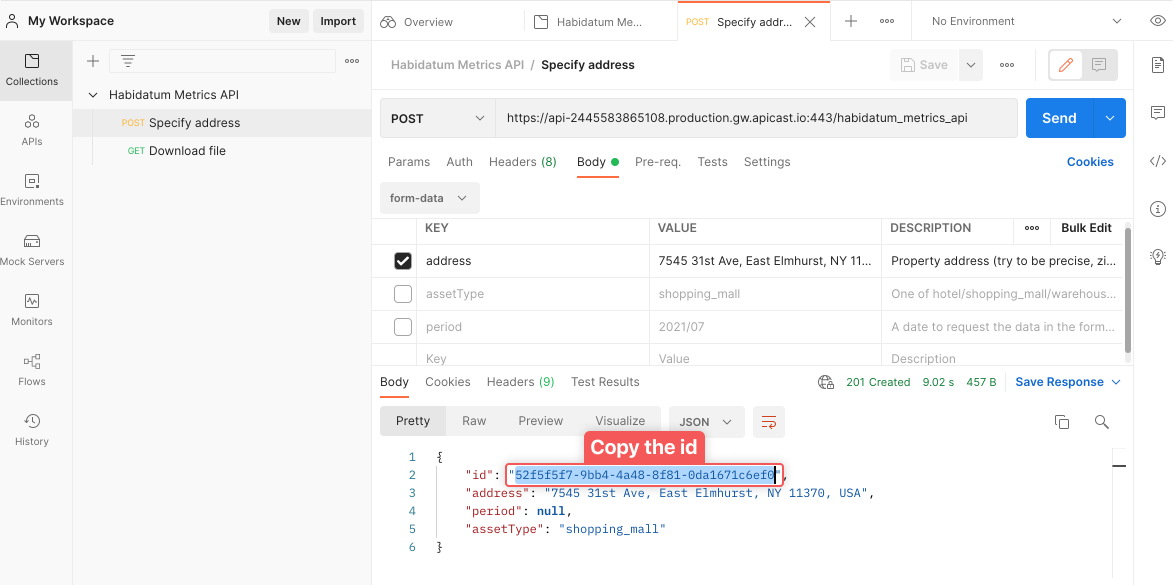
Make a Download file request to get the resulting file with LRS metrics
13. Switch to the Download file request tab
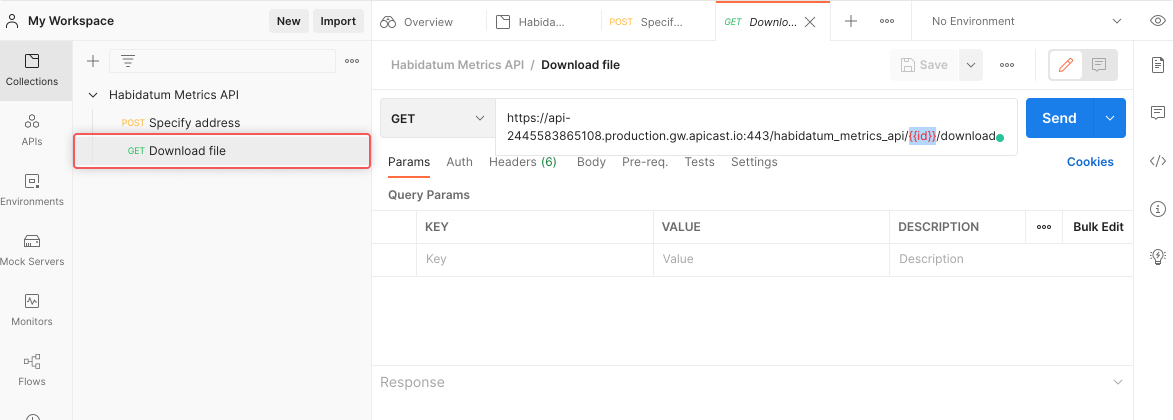
14. Insert the id you received in the previous step into the url replacing the { — you should get a url looking like this (without the '{
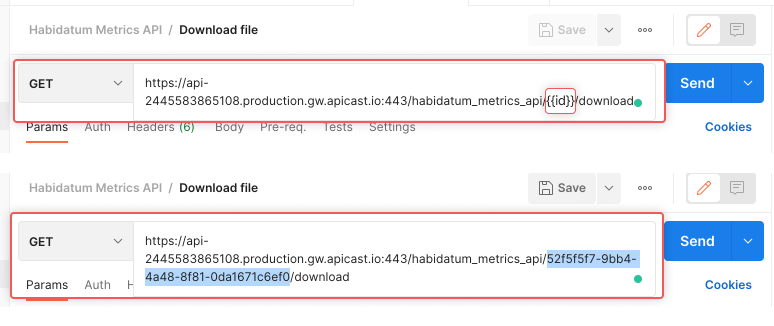
15. Click on the arrow next to the Send button and select Send and Download — this would automatically download the result of the API with all the LRS metrics in it
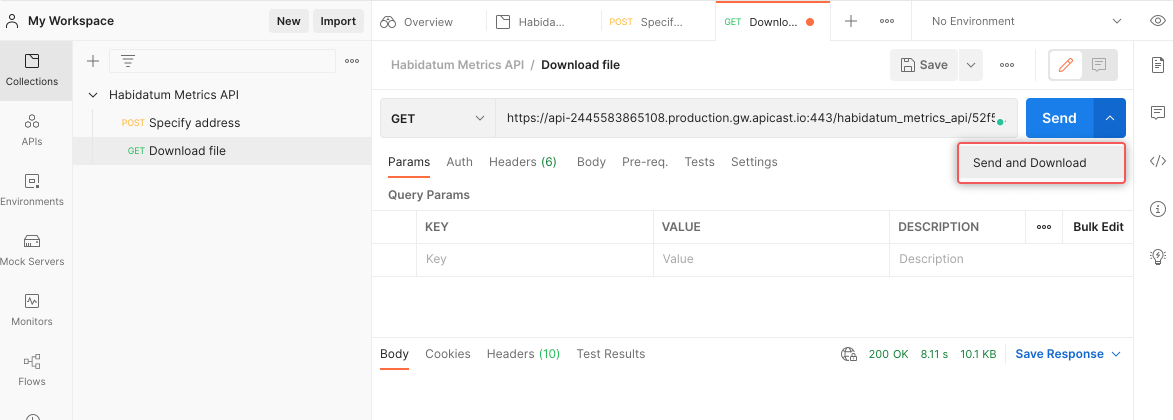
The resulting file will contain a comprehensive Readme of the metrics.
You can repeat this process for any file and adjust the settings in step 4 (Make an Upload file request):
— Choose another asset type by specifying one of 4 types in the assetType key (office, warehouse, shopping_mall or hotel)
— Choose another period by specifying the period key (periods is a month, in the format of 2021/07. Available dates are: 2019/07, 2019/12, 2020/07, 2020/12, 2021/04 and onwards (up to 2021/08), the dates are continually updating).
— If your properties are specified by exact latitude and longitude, you can specify the latColumn and lonColumn instead of the addressColumn key.
While the API is constantly updated, there are a few potential errors you may encounter making your Specify address request. You will see the errors in the response body. Most frequent solutions to the errors are:
— Make sure that the token is specified (Authentication failed error)
— Make sure that the period and assetType values are within the available ranges
— Make sure that the id in the Download request field matches the one in the Specify address response (Not found error)
— In case you find the results odd, validate the latitude and longitude that were identified as the result of the Address column geocoding. You might need to specify a more precise address to get more accurate results (for example, add zip code)
You can monitor your API usage at https://habidatum-data.3scale.net (only Specify address requests are billed) by entering the email and password shared with you by the Habidatum representative. The developer portal also contains full documentation of the API.